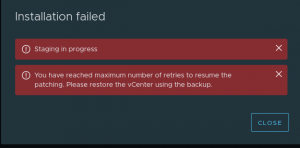For many people who are studying to become VMware certified or are learning how to use vSphere, there is a need for a lab setup to learn your way around and to understand how to set up and maintain the environment. Training labs are also really helpful for reviewing new technology for your workplace.
Two new pieces of technology that have been released that utilize Solid State Drivers in vCenter 5.5 are vSAN and vFlash Read Cache. These are really fascinating features and I couldn’t wait to get my hands into vCenter and start playing. Unfortunately, there was a little hitch, VMware Workstation did not allow me to create any SSDs for the hosts to read. In Workstation 10 you are able to create SATA drives along with the usual SCSI and IDE – but unfortunately, no SSDs.
But Alas! not all hope is lost. There is a quick and easy way to make a SCSI drive be seen as an SSD.
Lets follow through a couple of steps which should hopefully help.
1. Create a new scsi HDD just like any other.
Next navigate to where your Virtual Machines config files are stored. right click on the .vmx file and click edit.
Scroll down to the bottom and type in SCSI0:1.virtualSSD = 1 (Where “SCSI0:1” is of the HDD advanced settings) – save and close.
Start your VM.
Here is a video showing from no SSD’s being seen in vSAN through to adding them and then seeing them in vCenter.
Thank you for reading. Please leave feedback and let me know anything you would like me to cover.
Thanks
Keiran.