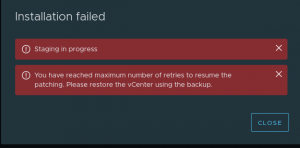Whether you are looking at refreshing your virtual infrastructure, experiencing performance issues or just like to keep an eye on your VMware infrastructure, VMware offers tiny little free tool to use with amazing output.
The command-line tool (resxtop and esxtop) is used to capture data of your vCenter server or ESX/ESXi hosts and output the data to a CSV file. Once in a CSV you can place the data into graphs and pull your information from there.
What if you could see the graphs without having the manual process?
In comes VisualEsxtop – VisualEsxtop is an advanced tool based off the command-line resxtop/esxtop. With a range of filters VisualEsxtop can scale right down to collecting data of a single processor or NIC. This gives you the ability to focus on certain areas that may be having performance issues.
Installing VisualEsxtop is quick and simple.
Step 1.
Download VisualEsxtop from Vmware labs. This will download a Zip file
http://labs.vmware.com/flings/visualesxtop
Step 2.
Download Java JDK and install
http://www.oracle.com/technetwork/java/javase/downloads/jdk7-downloads-1880260.html
Step 3.
Set your Environmental Variable PATH to your java installation folder.
Step 4.
Extract your VisualEsxtop.zip file to a location that is easy to access.
Step 5.
Double click and run the visualesxtop.bat (windows) or the visualesxtop.sh (linux)
Step 6.
Put in your vCenter or Host details (ip/Hostname, Username with administrative rights and password)
It’s that simple. All setup and ready to use.
If you click on “configuration” you will be able to change the interval of the data collected. Click on “charts” to open up a list of objects that you can add to the graph in the right hand pane.
This is a tool I highly recommend checking out and implementing into your environment. I hope you find it as beneficial as I have.
Thank you for viewing. If you have any comments, questions or requests please don’t hesitate to contact me.