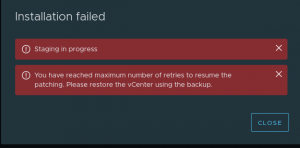What an incredible 3 months I have already had at my new employer, I have learnt so much already and I have a lot more to learn, but it has been giving me the challenges I have been wanting to face for a long time. Two massive projects that were essentially from the first week of two products I had very little to no experience with.
Its really been a great learning experience, and now I think it is time to start getting back into blogging.
Today I want to start with something easy, yet something that is used often, but not many necessarily know how to do.
Installing VIBs on to your hypervisor is very handy is something you may need to do from time to time. There are many reasons why you might do this. Dell’s openManage is required to be installed on the hypervisor for Support Assist to monitor the hypervisor’s health.
Today’s tutorial is going to be installing the VMware tools for Nested ESXi available from Flings.
Flings, if you haven’t heard of, is where engineers from VMware will work on side projects for users to test and explorer, with the possibility they might be incorporated into a commercial product by VMware.
Tools:
- vSphere Client
- VIB file
- putty
Lets get Started:
1. First thing to do is to make sure that you have SSH turned on for your host.
To do this.
- Open vSphere Client and Log in.
- Select Host and Clusters
- Select Host
- Select Configuration Tab
- Click the Security Profile link
- Select SSH then options
- Set Start and Stop with Host.
- Click Start
- Select OK and OK.
2. Next we need to upload the VIB file to the Datastore so that it is easily accessible when we are SSH on to the host.
- Select Datastores and Datastore Clusters
- Right Click on the datastore you want to use and select Browse Datastore
- Select the Upload icon to upload to the root
- Find VIB file and click upload.
3. After the VIB file has been uploaded, the host needs to be placed into Maintenance mode.
- Right Click Host
- Select Maintenance mode
- Open up Putty and select SSH
- Type in the host IP and set the port to 22 {default}
- Click Open
- Once the shell screen opens, enter the hosts root username and password (when prompted)
- Right Click host and select Exit Maintenance Mode