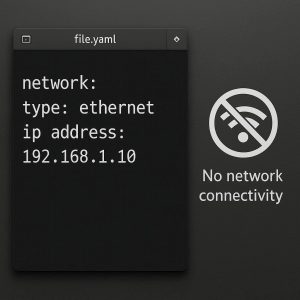I’m starting to become a bit of a fan of VMware NSX and getting excited with all the new features that came out of VMworld 2017. I recently rebuilt my lab and one of the parts I need to install is, you guessed it, NSX. So I figured I would write a series of basic “Getting Started” guides. To start with, we will go through installing the NSX Manager, the brain of the solution. Now for the install, I just attached the NSX Manager Appliance to a vSwitch for the moment, but you will need to ensure that you have a Distributed Virtual Switch configured to utilise NSX as it is a required component. I will be installing NSX Manager 6.3.3 (The latest as of this post)
NSX is more than just networking, it is also part of the endpoint services that was previously vShield in the vCloud Networking and Security Suite (vCNS). Implementing NSX allows you to extend the feature set taking you to the next level of virtual networking.
I will be going over the install and configuration of some of the other components in the next few posts following this one.
Installing NSX Manager:
The NSX Manager OVA can be downloaded from my.vmware.com
Once downloaded, ensure the Client Integration tools are installed and then open up the VMware Webclient. (For Client Integration Tools SSL FireFox issue see this post)
Right click cluster and select “Deploy OVF Template” à Navigate to the NSX Manager OVF file à Accept the configuration

Accept the EULA

Input details for configuration
-Password
– IPv4/IPv6 details
– DNS
– NTP
– SSH
– VMware Customer Experience Improvement Program



Accept all and deploy

![]()
Once deployed. Open up a web browser and navigate to the IP/hostname that you set for your NSX Manager.
Login with admin and the password you set for deployment.

Navigate to “General” and edit the time settings à set your timezone à Save and log off and back on again for settings to take affect

Navigate down to “NSX Management Service” àSelect Edit on “Lookup Service URL:” and enter your PSC FQDN. (Enter vCenter if using embedded PSC) Enter SSO username and password and click OK

Select edit on “vCenter Server” and enter your vCenter server address followed by vCenter Service account or SSO.

Once all lights are green, log off and log into vCenter with the account used to attached NSX to vCenter.

If you log in as another accout, you will not be able to see the Network and Security tab as you will not have been granted permission to it. (Note that my SSO is vSphere.local for this lab)

Log in as the account that You will see the Networking and Security section available in the Action menu, Home screen and the left hand Navigation menu. Select Network and Security -> click on NSX Managers -> select NSX Manager you wish to adjust -> Manage -> Users.
Click the green Plus sign -> Choose either to add a group or individual user (Suggest making an NSX Group to make control easier) -> Select the Level of Access and click OK.

Log off and log in as the user you jut granted permission to. (Note that I am using readysetvirtual.local for my lab domain and standard user)