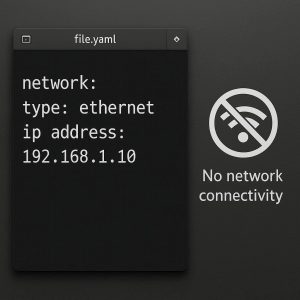With technology ever-changing, and businesses continuously facing security challenges, services such as Azure and AWS need to keep on adapting and improving their security posture to ensure that they continue to protect their customers and services. While this is certainly the correct thing to do, it does sometime create issues for the end users or other applications that are making use of those services.
If you are a Veeam Backup for M365 customer or user, you may come across the below warning messages when running a backup job. This is because Microsoft have made some additional security changes with different graph API access permissions. This isn’t really all that bad, minus the bits that have been skipped during that backup window, but it is extremely easy to resolve.
12/02/2025 9:07:25 PM :: Missing application permissions: Exchange.ManageAsApp. Missing application roles: Global Reader. Public folder and discovery search mailboxes will be skipped from processing, and a shared mailbox type will not be identified.
12/02/2025 9:07:25 PM :: Missing application permissions: ChannelMember.Read.All. Private and shared team channels will be skipped from processing
To resolve this, all you need to do is run through editing your organization once again, and allowing to. update the application registration.
You do need to make sure you still have the certificate in the cert store for which you used to create the application or recently updated with
- Right click on the organization and select Edit Organization
- Click Next until you get to the “Microsoft 365 Connection Settings” – Here you can select Use an existing Azure AD Application
- Your Username and Application ID will appear in the boxes. Here you will need to then select Install and select your certificate that you used to connect to the application when you either created or last updated.
Ensure to check the Grant this application required permissions and register its certificate in Azure AD box. Click Next

- You will then be request to copy the code and go to https://microsoft.com/devicelogin and log in with a GA account to authorize the change
- Once Authorized you will then see the progress of the update.
- Once all updated click Finish. You can then go ahead and start the job and wait for it to complete.
- Once the job has completed, confirm that all was successful and no further warnings.
This should be resolve any issues Veeam Backup for Microsoft had for backing up using the Graph API.